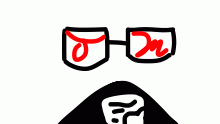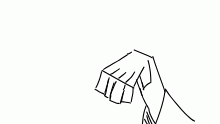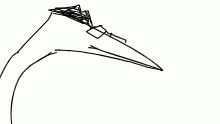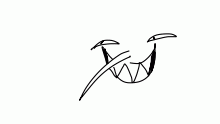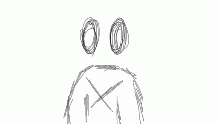Part two of the suggestions
(3)My third idea is to add the ability to type on a path. What I mean by this, is a new way to add a text box, which will let you draw the path of the line you wish to type text on. I think something like this is within the capabilities of drawn, as drawn is a vector program, and after using other vector programs like InDesign and Adobe Illustrator, I know that is is possible for a vector program to do this. Though, I do think it’d be more limited to how much text you can have on it because of how it’d probably work. I think this should be a new button, either next to the text button, or the button should drop down to say “Make a text Box” and “Draw a Line to type on”. When clicking on the Draw line to type, it should put a little box message saying “Draw a line to put your text on: do note that the text has to fit in the confines of the line”, There should also be a “decline” button to exit the box, and upon drawing the line, It should show the path, and have a window saying something along the lines of “Is this path ok?” with the options “Yes” or “No”. clicking Yes will let you type on the line, and the text would follow the line. Clicking “No” will let you go back to the box letting you draw the line for the text. (4)My fourth idea also came from the fact that drawn runs off of vectors: a geometry tool. I’m thinking some basic shapes such as a circle, square, and triangle. As most other shapes can be made out of these shapes. Do note though, I mean the outline of a shape, not a filled in shape I think this should be a button next to the brushes and text buttons, and upon clicking it, it’ll drop down and show the shapes. You click on a shape, and it’ll set the geometry tool to that shape. The brush width will determine the outline’s brush stroke, and the color will determine it’s color. Clicking and dragging on the screen will make the shape, and the further away you drag from the start point, the larger the shape will be. (5)This brings me to my fifth, and final, idea. The a new setting that allows for us to tweak the placement of the vector points. I do have 1 big worry with this idea though, and that worry is lag: Upon revealing the anchor points of the vector, I’m worried, especially with layers that have a lot drawn on them, it’ll lag the editor heavily and potentially crash the page for users. However, if this isn’t an issue, or is an issue that can be easily be fixed, I think being able to adjust and change the location of vector points can allow for a nicer cleanup, because instead of having to haphazardly erase the weird lil bit sticking out from that really good line you drew, you could just move the points and make it flush. Allowing this would also reduce lag when drawing, as, I’m 90% sure the eraser tool works by drawing a “Clear” vector line(I say this because rather than deleting the vector point itself and removing the entire part of the line, it creates a shape over the line, so only part of the line is obscured) so it still has points, it’s just not visible. And, the more points there are, the laggier it is, so by reducing the need to use the eraser could make drawn’s editor potentially more lag-friendly, assuming the addition itself isn’t laggy. How this would be implemented would be a button under settings called “Toggle Anchor points”. Upon toggling it on, it would show all of the anchor points of the layer and frame you are currently on. You can then click the anchor points, and drag them to where you’d like them to be. Once again- Please comment your thoughts on this!
This animation is a continuation of:- Published December 03, 2021, 15:15
- in Kiddie Pool
- in Suggestions
- is not continuable by others
- 43 Views
- Favourited time