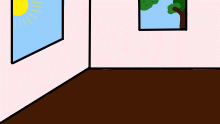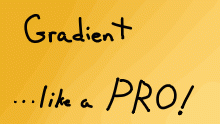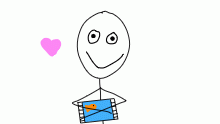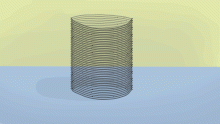Update - MASKED LAYERS!
A new feature has been added to the editor: layer masking! With layer masking, you can set a layer to be a mask of another layer....that is to say if you set layer B to be the mask of layer A, then layer A will only be rendered where layer B has content. Confused yet? In this example, I have two layers for the text "Masked Layers!!!"; one layer has the black stroke outline and the other has the gold fill. I have a third layer consisted of three yellow lines that extend beyond the length of the text inbetween the fill and the stroked layers, but I set that layer's mask to be the fill layer. Thus the lines are only drawn where the text is visible. I then used the translate tool to tween the lines vertically down which gives the text the shimmer effect. I also added a layer of sparkles on top of everything just to make the effect more obvious. To access layer masking go into the layer properties window (by double-clicking on a layer name) and choose the layer you wish to act as a mask for the selected layer. I'll be creating a YouTube tutorial to explain all this in detail. #updates #masking #masks #cheatingatdrawing
- Published October 03, 2018, 15:17
- in Kiddie Pool
- in Site Updates & Help
- is not continuable by others
- 174 Views
- Favourited time